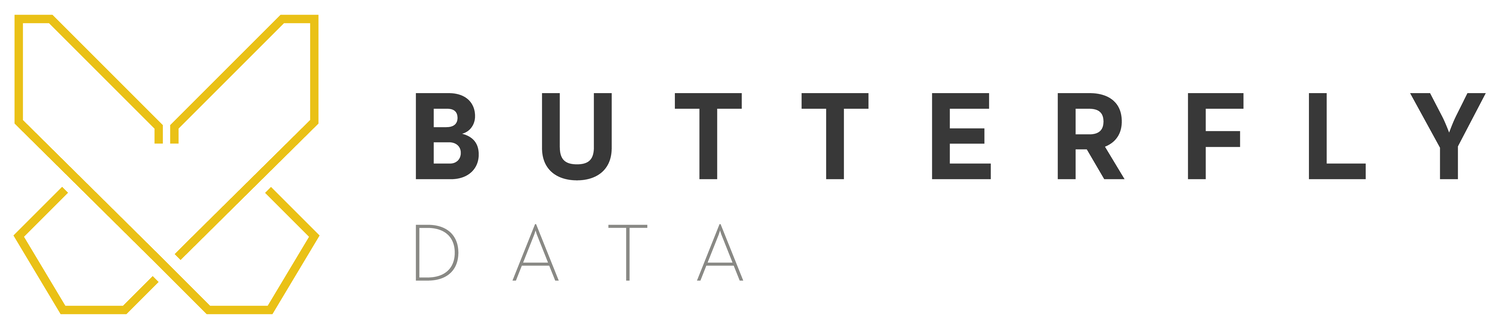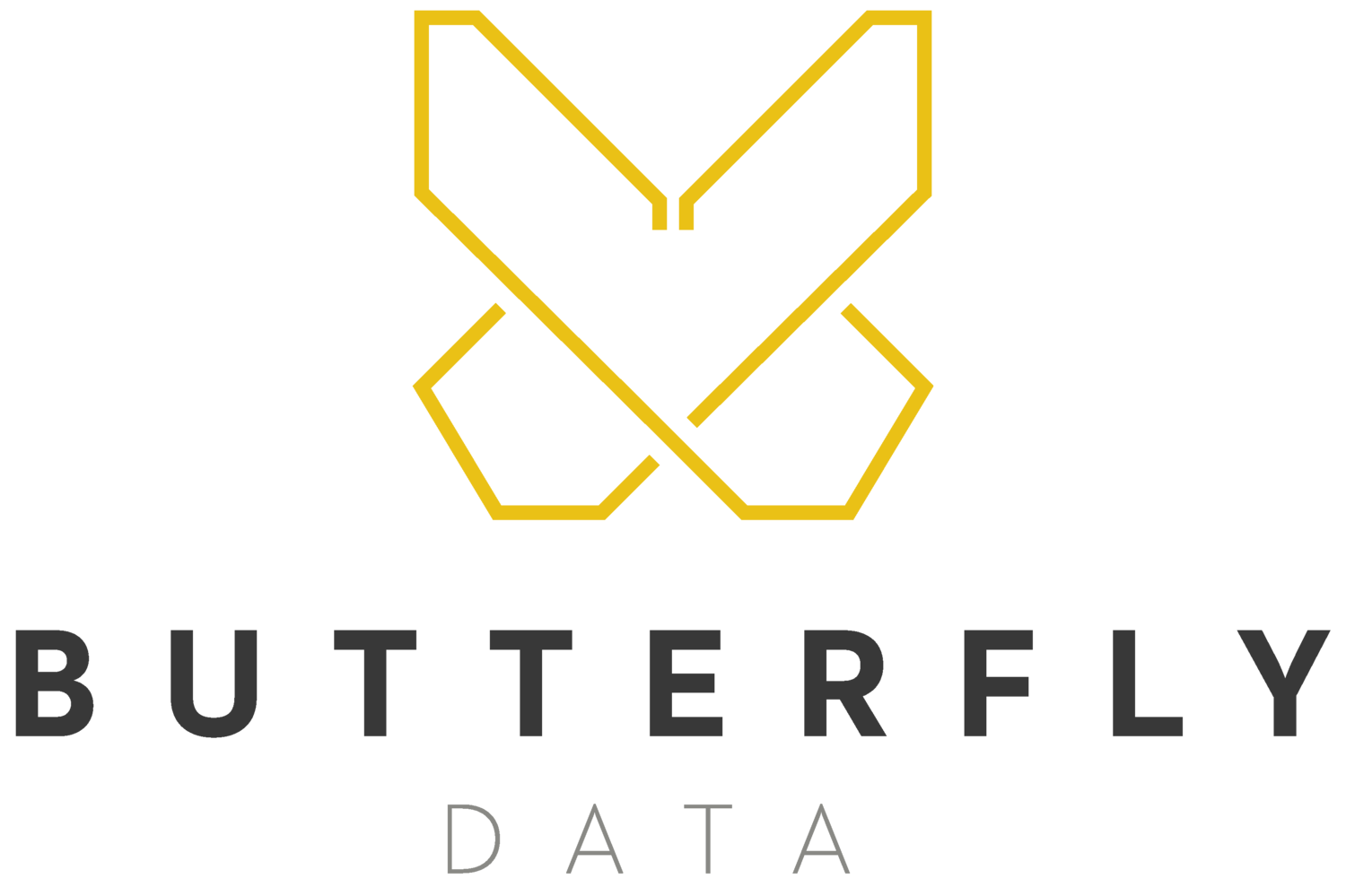Enhancing Video Conferencing via OBS Studio
One of the consequences of the COVID-19 pandemic has been the change of our physical place of work. Almost overnight we were switched from air conditioned offices to the spare bedroom/kitchen table/broom cupboard. When working collaboratively with colleagues and clients, rather than sitting in the conference and using a projector or large screen TV to share our ideas we found ourselves meeting virtually via Teams, Meet, Zoom, and the rest. Given the chaos that got us to that point it wasn’t surprising that very quickly people started figuring out the virtual background and filters options. The ability to hide our messy spare bedrooms or the fact we were working in our kitchens was invaluable!
In many instances the (growing suite of) inbuilt tools found in video conferencing applications are entirely sufficient. There are occasions however when the exposing nature of a basic video feed fails to deliver the kind of polish needed in important meetings and calls. It’s in those situations that OBS Studio, a well known, supported, and widely used piece of freeware, can provide a level of professionalism which might otherwise be lacking.
OBS Studio launched in 2012 as an open-source software suite for video recording and live streaming. It enables users to create a video feed that can contain multiple source types, including but not limited to:
A webcam video feed
Video media playback
Images - static and dynamic (GIFs)
Text labels
Window capture
Easy to get to grips with and use, OBS lets users create ‘scenes’ which can then share ‘sources’, like the ones listed above. That means with a simple click of a button you can change the video feed from being a webcam overlaid with images and text to a live window capture with a small partial section of your webcam placed in front at the corner of the screen. The list of features available in OBS is massive (future blog articles may highlight particular ones) and, due to its open source status and plug-in functionality, essentially endless.
OBS Virtual Camera (initially available as a plug-in but now since version 26.1.1 an inbuilt feature) allows users to create a ‘device’ that their OS recognises as a standard webcam. Any application can then access and use it. This enables users to heavily customise and quickly vary their webcam video output using all the features of OBS. The ‘how to’ of this is very easy and there are plenty of good tutorials available online.
Once you’ve got everything setup and ready to go there is of course an enormous amount of potential uses of the tool. Below are suggestions of ways OBS can enhance your virtual meetings.
Professional Broadcast Overlays
The level of slickness and polish we’re used to in video based media these days means there is an instant mental association between how well ‘presented’ someone is and their professionalism and competence. This could be an ideal way to stand out in a positive way in a virtual meeting that’s filled with our competitors. Similarly in a meeting with a new potential client yourself and colleagues could distinguish yourselves by ‘wearing’ company logos and having text overlays with your name and job title.
All this can be easily done by simply adding image and text sources to a scene. I would recommend using high quality PNG images, especially where logos won’t be rectangular and will therefore contain some transparency. Text sources offer the full range of font, colour, and style settings. Backgrounds with varying opacity can also be added.
Presentation Delivery
There’s nothing that creates a worse first impression in an important presentation than screen share struggles and difficulties. Not only can OBS help you overcome this (you ‘control’ the screen sharing via your video feed and can use the studio mode in OBS to ensure that exactly the right thing will be displayed) it can also greatly enhance the delivery by smart combination of sources. I’ve combined OBS and PowerPoint together to overlay my video feed onto a presentation feed to bring a sense of the presenter being ‘in the room’ as they speak to their audience. The flexibility of OBS means that is something you could also record and then edit (using a separate video editing package) if you want to release presentations onto your social media channels.
In a future blog post I’ll be going into more detail about how exactly you can do this.
Workplace Socials
One of the key ways the Butterfly Data team stayed on the same page as a company throughout the pandemic has been through maintaining regular weekly meetings. Using OBS to provide my video feed has enabled me to bring some much needed levity to the proceedings through the use of overlaid gifs, some green screen magic, and easy screen sharing for games.
Hopefully you’re now convinced about the benefits OBS Studio could bring to your remote working at zero cost. Head over to their website, download it, and give it a whirl.